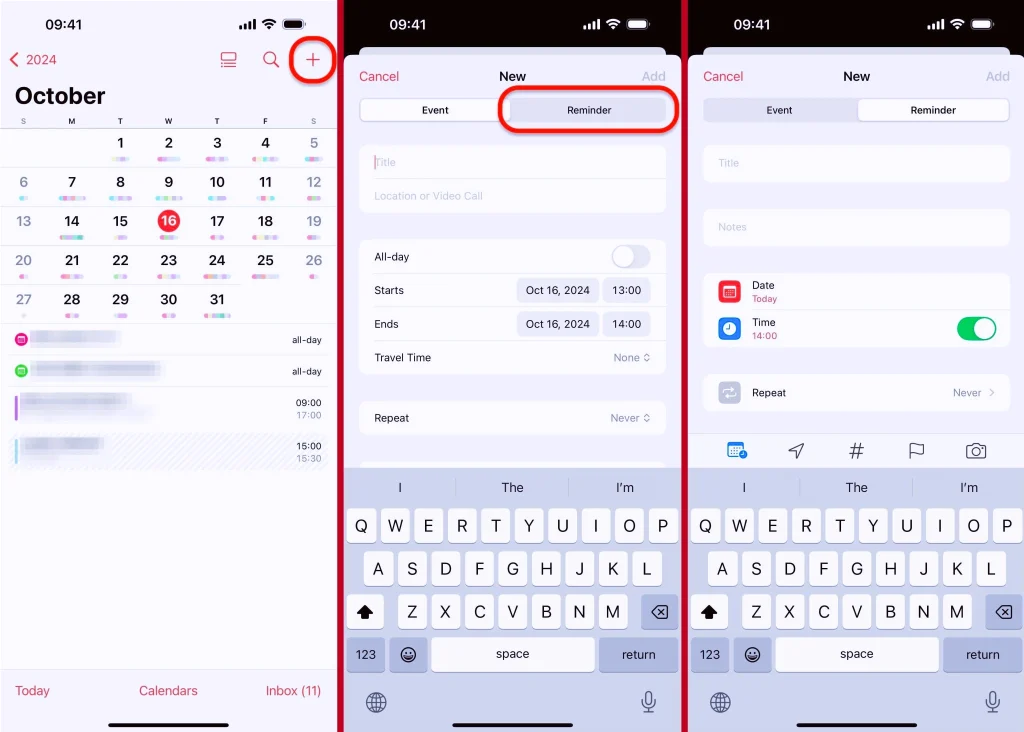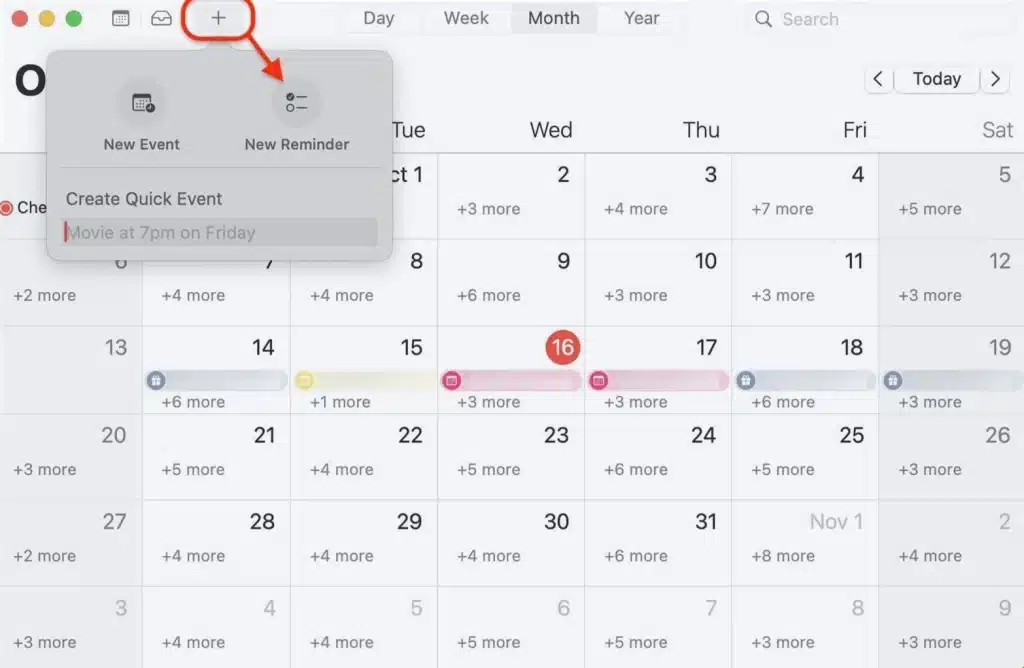Calendar Reminders have become an essential tool for productivity, especially with the new software updates from Apple. Multitasking can often lead to exhaustion from switching between apps, but Apple has streamlined the process in its latest updates for iPhone, iPad, and Mac.
Now, you can easily create and manage Calendar Reminders directly within the Calendar app, making your workflow much more efficient.
How to Create Calendar Reminders on iPhone and iPad
To set up Calendar Reminders in the Calendar app, follow these steps:
- Tap the Plus Button: Open the Calendar app and tap the “+” button or long-press a date or time in the calendar view.
- Select “Reminder”: Click on the “Reminder” tab. If the option is not visible, ensure the Reminders app isn’t locked by Face ID, Touch ID, or a password.
- Customize the Reminder: Name the reminder and adjust its list, date, and time. You can add:
- Notes
- Recurring statuses
- Early reminders
- Tags
- Location-based alerts
- Flags and priorities
- Save the Reminder: Tap “Add” to save it. Now, your Calendar Reminders will show up in both the Calendar and Reminders apps.
In the Calendar, reminders are marked by an open checklist icon, separating them from events. You can easily mark them as complete or incomplete.
How to Create Calendar Reminders on Mac
Creating Calendar Reminders on your Mac is equally straightforward:
- Click the Plus Button: Open the Calendar app and click the “+” button.
- Select “New Reminder”: Go to File > New Event or Reminder or right-click on a date.
- Customize the Reminder: Similar to iPhone and iPad, name the reminder, set the date and time, and add other details.
- Save the Reminder: Press Return to save it.
Managing Calendar Reminders
Whether on iPhone, iPad, or Mac, managing your Calendar Reminders is easy:
- Viewing Reminders: Click or tap on a reminder to view its details.
- Editing or Marking as Complete: Modify any information or mark it as complete.
- Deleting Reminders: Use the right-click menu to delete a reminder, or view deleted ones in the “Recently Deleted” list.
If you prefer not to see reminders in your calendar, you can disable the “Scheduled Reminders” option in your calendar list, keeping your tasks intact.
Conclusion
Managing your schedule with Calendar Reminders is more efficient than ever. Whether adding reminders for meetings or personal tasks, this feature simplifies your workflow, allowing for better organization across devices. Try using Calendar Reminders on your iPhone, iPad, or Mac to enhance your planning today!